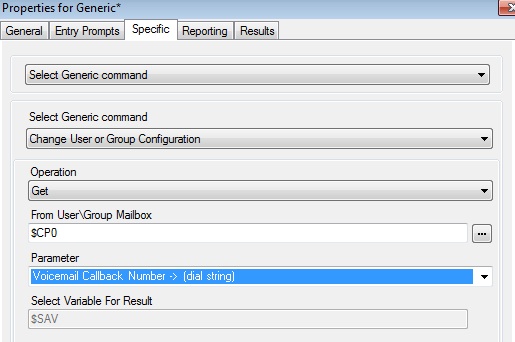R9 Mobility (VoIP setup)
With IP Office Release 9, Avaya made some enhancements to the mobility client (video here).
If you followed the following tutorial, on setting up Preferred Mobility on 8.1, you are half way there. Once that you have the Preferred mobility set up, you can follow these next steps, to get the VoIP portion set up to take full advantage of the new features.
First, we need to go into the IP Office and enable some features.
We need to turn on the “SIP Remote Extension Enable” by ticking the box in the LAN1 (or LAN2, but not both)>VoIP tab